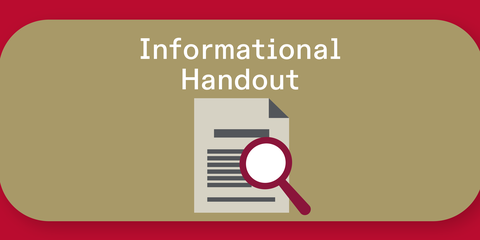How to Upload Your Resume to PCO
- Use our Resume Basics guide and sample as you create your resume. In addition, if you are a first-year student, here is a tailored sample.
- Save your resume as a PDF using this naming format: last name, position title. Example: Stevens, Career Peer Advisor
- Login to PCO, go to Profile on the left-hand side of the page.
- Go to the Application Materials tab in the center of the page.
- Click Add New Resume in the center of the page. Double-check your resume is in the following naming format: last name, position title. Example: Stevens, Career Peer Advisor
- Click Upload and, when you’re ready, click Submit for Approval.
- Please note all resumes submitted through PCO will go through an automatic review process by the Career & Professional Development staff. While this may take extra time on your part if revisions are needed, it’s to support you in submitting the most competitive application possible. You will not be able to submit your full application until the resume has been reviewed and approved. Please allow at least 3 days before the application deadline for this step. For help with this process, contact stuemp@du.edu.